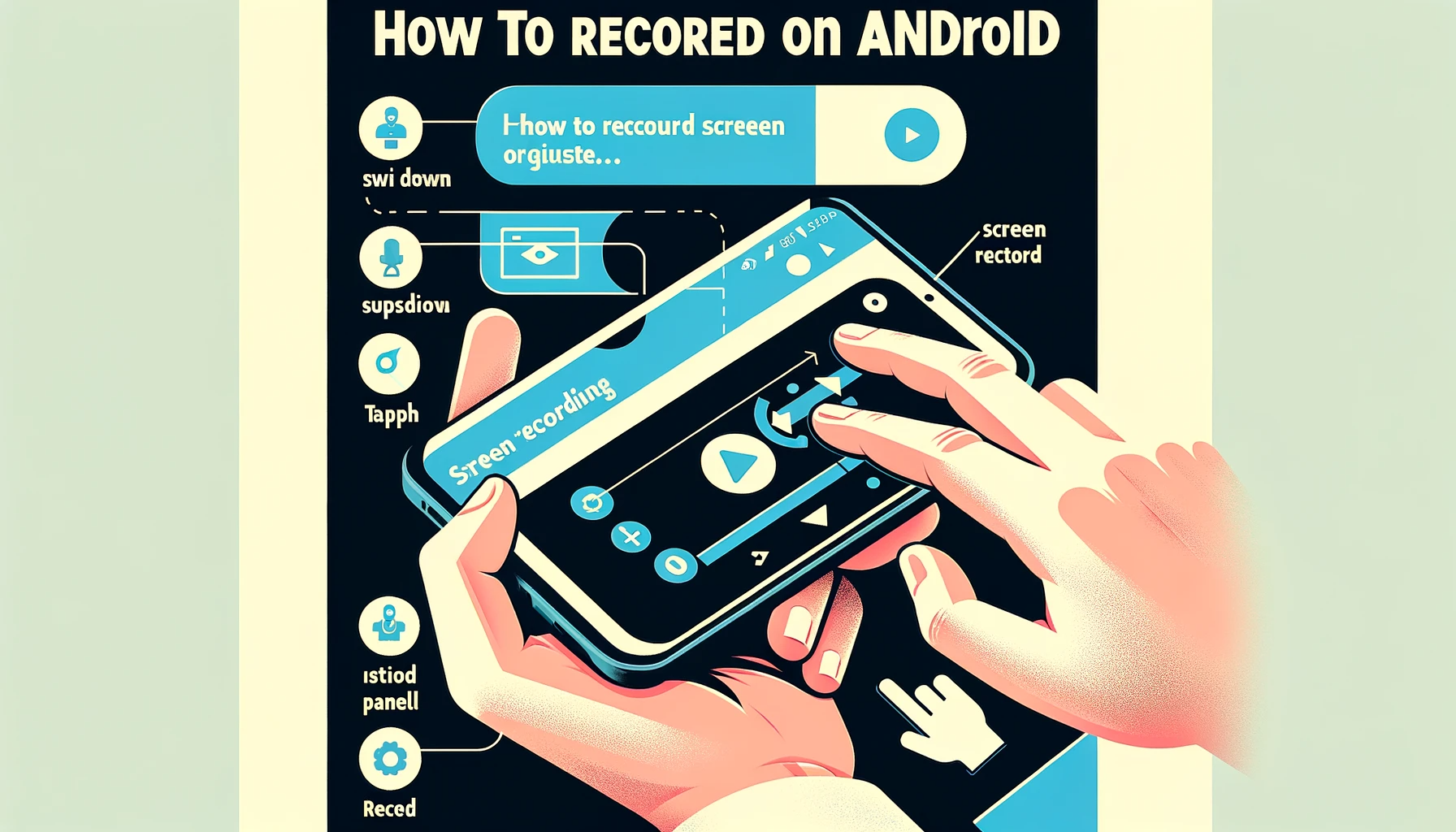How To Screen Record On Android: 5 Best Apps 2024 Updated
How To Screen Record On Android: 5 Best Apps 2024 Updated: Screen recording on Android devices has become an increasingly important feature for millions of users worldwide. Whether it’s for creating tutorials, recording gameplay, or capturing video calls, the ability to record your screen is a valuable tool. This comprehensive guide aims to delve into the nuances of screen recording on Android, covering everything from the built-in features to the selection of third-party apps.
Understanding Screen Recording on Android
Screen recording is the process of capturing what’s displayed on your device’s screen. It’s not just about capturing static images; it’s about recording the dynamic actions, including the movement on the screen, interactions, and audio. This feature is widely used for creating tutorials, demonstrating app functionalities, recording gaming sessions, and more.
Built-in Screen Recording Features in Android
Recent versions of Android have introduced a built-in screen recording feature, making it easier than ever to capture your screen without needing any additional apps. Here’s a step-by-step guide on how to use it:
- Access the Screen Record Feature: Swipe down from the top of your screen to access the Quick Settings panel.
- Find the Screen Record Icon: You may need to swipe right to find the ‘Screen Record’ option.
- Start Recording: Tap on the icon and choose your recording preferences, like whether to include audio or show touches on the screen.
- Stop Recording: To stop, swipe down and tap the stop button in the notification bar.
Note that this built-in feature might vary slightly depending on your device’s make and model.
Third-Party Screen Recording Apps
AZ Screen Recorder
AZ Screen Recorder is a well-regarded app known for its versatility and user-friendly interface. It offers a range of features catering to both casual users and professionals.
Features:
- High-quality video recording (1080p, 12Mbps, 60FPS).
- No watermark and no root access required.
- Built-in video editor for trimming, merging, and adding subtitles.
- Live streaming capabilities for platforms like YouTube and Twitch.
- Option to record internal audio (for Android 10 and above).
Pros:
- Intuitive and easy-to-navigate interface.
- High-quality recording options without time limits.
- The free version includes most essential features.
Cons:
- Advanced features like removing ads and adding a logo require a paid upgrade.
- Some users report occasional app performance issues.
DU Recorder
DU Recorder is popular for its extensive feature set, catering to users who need more than just screen recording, such as video editing and live streaming.
Features:
- High-definition screen recording (1080p, 60fps).
- Video editor with options to trim, merge, and add music.
- Live streaming support with real-time audience interaction.
- GIF maker for quick sharing.
- Internal audio recording (Android 10+).
Pros:
- Comprehensive feature set for a free app.
- User-friendly interface with easy-to-use editing tools.
- No recording time limit.
Cons:
- Advertisements in the free version can be intrusive.
- Some features locked behind in-app purchases.
Mobizen Screen Recorder
Mobizen is designed for users seeking simplicity and basic functionality, offering a straightforward approach to screen recording.
Features:
- High-quality video capture (1080p resolution).
- Personalize recordings with Facecam.
- Variety of video editing tools.
- No watermark feature.
- External sound recording capability.
Pros:
- Easy to use for beginners and casual users.
- Facecam feature adds a personal touch to videos.
- Useful editing features without overwhelming users.
Cons:
- Some users report audio syncing issues.
- Occasional stability issues with the app.
Screen Recorder & Video Recorder – XRecorder
XRecorder is known for its balance of functionality and ease of use, making it a suitable option for a wide range of users.
Features:
- High-quality recording (1080p, 60fps).
- No watermark and no root required.
- Internal and external audio recording.
- Video editing features like trimming, adding music, and speed control.
- Screenshot tool included.
Pros:
- Straightforward and user-friendly interface.
- Good range of editing features.
- Stable performance with minimal bugs.
Cons:
- Frequent ads in the free version.
- Some advanced features require a subscription.
ADV Screen Recorder
ADV Screen Recorder is designed for users who need a lightweight and straightforward screen recording tool with basic editing capabilities.
Features:
- Two recording engines (Default and Advanced).
- Pause recording feature.
- Drawing on the screen during recording.
- Front or back camera use while recording.
- Customizable text and banners in videos.
Pros:
- Unique features like on-screen drawing and camera use during recording.
- Simple and minimalistic interface.
- Good option for users who prefer a no-frills app.
Cons:
- The user interface is less modern and less intuitive.
- Lacks some of the advanced features found in other apps.
How to Choose the Right Screen Recording App
Selecting the right app depends on several factors. Consider the video quality options, ease of use, editing features, and any specific needs like live streaming. Also, be mindful of privacy and security; always choose apps with good reviews and credible developer backgrounds.
Advanced Tips and Tricks
To make the most out of screen recording on Android, consider the following:
- Recording with Sound: Ensure you have selected the option to record internal audio, microphone audio, or both.
- Editing Screen Recordings: Many apps offer built-in editing tools to trim, add text, or even merge videos.
- Sharing Recordings: Check the app for direct sharing options to social media or cloud storage for easy distribution.
Troubleshooting Common Issues
If you encounter issues, such as poor quality recordings or audio not syncing, consider the following tips:
- Restart your device to clear temporary glitches.
- Check for app updates or try a different screen recording app.
- Ensure your device’s storage isn’t full.
Conclusion
Screen recording on Android is a versatile and valuable feature that caters to a wide range of needs. From the built-in functionality to the diverse array of third-party applications, there are ample ways to capture and share your Android screen. Whether you’re a professional creating tutorials or someone looking to record precious moments, the world of screen recording on Android is rich with possibilities. Embrace this feature and explore all that it has to offer!
FAQ About how to screen record on android
What are the best screen recording apps for Android?
Can I record internal audio with these screen recording apps?
Are there any free screen recording apps for Android without a watermark?
Do these screen recording apps offer video editing features?
Is it possible to live stream using these Android screen recording apps?
For More Guides, Tips & Tricks Please Visit Our Homepage.